Things needed:
- A USB Cable
- A Windows Computer with ADB drivers installed
- Locked Android device
Steps:
- First of all connect your device to the PC and make sure USB debugging is enabled.
- To enable USB debugging go to Settings>About Phone/Tablet> click the Build number 7 times and come back to Settings and go to Developer Options and turn on USB Debugging.
- In your Windows PC go to Start and type CMD then press enter.
- In CMD type these commands one by one carefully:
Adb shellcd/data/data/com.android.providers.settings/databasessqlite3 settings.dbupdate system set value=0 wherename=’lock_pattern_autolock’;update system set value=0 wherename=’lockscreen.lockedout permanently’;.quitAfter applying the above stated commands, reboot your device now. After normal reboot, you again will notice Lock pattern screen, but this time, you will have the choice to create a new pattern lock code for your device.
If it was useful for you, share it with your friends and leave a comment.....












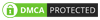
No comments:
Post a Comment