Learn to completely control your Android device with just your head. This is now possible just with a simple Android app that will help you to do this. So follow the complete tutorial below.
Steps to Completely Control Your Android Device with just your Head:
#1 First of all, go to the Google Play store on the Android device and then using the search bar inside the app, look for the app named “EVA Facial Mouse.” This is a free app which you could download and try out easily without any worries. Grant all those permissions that this app asks for while the installation procedure.
#2 Now open the EVA Facial Mouse app on the device, a prompt should arise asking you for the enabling of the Accessibility Plugin, just grant access for that too by tapping on the OK button. Again you would be taken to the system settings screen from where you would have to enable the EVA app by using the slider switch on that screen. Another prompt would then arise on the screen, just press OK option on that prompt.
#3 Tap on the Next button twice inside the EVA Facial Mouse app and then on the screen that shows Keyboard just tap on the Settings button placed in the middle of the screen. This would take you to the device’s main Settings Menu from where you have to go to Language & input menu. Now choose the Current Keyboard option and then tap on the Choose Keyboards option side by side.
Android Nougat users can choose Virtual Keyboards first and then tap on the Manage Keyboards.
From there choose the EVA Keyboard option and enable it, after that select it as the current keyboard from the menu one step back. Go forward to the another step, once you have successfully set up the EVA Keyboard on your device as your active keyboard app.
#4 Calibrate the Face Tracking of the EVA keyboard using the EVA setup wizard which could be accessed through the app icon or using the recent apps menu>EVA Wizard and tap back button two to three times. Once in the EVA setup wizard you would notice there is a small viewfinder on the top of the screen, just calibrate your head by placing it fully inside the viewfinder. You need to place the device 1-2 feet away for getting the perfect calibration! You would be ready for the next step if the app or the wizard prompts “Face Detected.”
#5 Set up some of the settings for the mouse on your screen that appears by the EVA app like the speed of the mouse actions etc. Note that the mouse moves while you move your head in front of the screen and it means that the mouse follows your head gestures for the movement on the screen. That’s all! To control the device through the mouse simply move your head right, left, up, down and the mouse would also follow that. To select or slick on something on the screen hover mouse over that for the brief time and you shall be asked for the completion of the process, just select that by hovering mouse on the preferred option again.





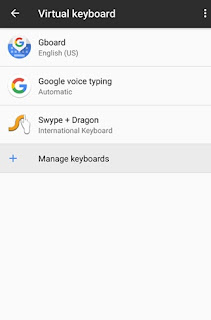


![How to install UX SoundMod on Android [5.0-7.0+]](https://blogger.googleusercontent.com/img/b/R29vZ2xl/AVvXsEirUqer-2mm2nsyQROO6SRf6GpZXxQyBM4xKNrKRKSxQYIxK3a32YujXmchdlj4X-vyeAVN4W2xooNRldZ9B4k1VbAX8oLQiCRS4Z4VTGbmkq_2suKBN3_mWFt-Vj4lEvNpgAnwoEPKoGLH/w72-h72-p-k-no-nu/how-install-ux-sound-mod-android.jpg)







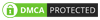
No comments:
Post a Comment