#1 First of all, you need a rooted android. If you need any help regarding how to root your android device then go and check this out How to root any Android device without PC.
#2 Now download Remote Power Off zip file in your computer and extracts it in the computer and then in the extract file navigate to folder > System>App> Remoteturnoff.apk, then transfer the APK file in your android. Also if you don't have a PC then you can extract the .zip file on your android by using ES File Explorer.
#2 Now download Remote Power Off zip file in your computer and extracts it in the computer and then in the extract file navigate to folder > System>App> Remoteturnoff.apk, then transfer the APK file in your android. Also if you don't have a PC then you can extract the .zip file on your android by using ES File Explorer.
#3 Now install this app on your android device from the apk that you have transferred.
#4 Now you will type the current password that is null and then type any new password and confirm it again and click on change secret code.
#5 Now go to the super user app and grant this app super user permission.
That’s it! you are done, now you just need to send the secret code as an SMS to your the android when you want to remotely turn it off!
By this, you can easily turn off your device sitting anywhere by just sending a secret code.
Hope you like this article, don’t forget to share it with your friends and leave a comment below if you need my help at any step above.
By this, you can easily turn off your device sitting anywhere by just sending a secret code.
Hope you like this article, don’t forget to share it with your friends and leave a comment below if you need my help at any step above.













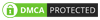
No comments:
Post a Comment