Every private browsing mainly works between the internet user and the destination website. This middle man is actually a proxy server which changes the IP address of the system and gives any random IP address to the destination website. For ex. If I am browsing from USA and I am using some proxy servers of Netherland then the IP Address which will be sent to any website will be of Netherland. And mainly users go for the well-known browser or say proxy service that is Tor a proxy server that helps you to browse anonymously over the internet. But did you know that this service can actually be invoked in Google chrome itself? Yes, it’s possible as here I discussed a guide that will help you to access the Tor network right on your Google Chrome browser. So have a look on complete guide discussed below to proceed.
Step 1
First of all in your google chrome browser you need to download and install the extension Kronymous – Access internet via Tor Network the extension that is going to switch you to tor network.
Step 2
Now the app will get installed in your browser and you will see the apps in the app list, simply click on the app and then click on "Ok"on the popup appears.
Step 3
Now there simply click on "Start Tor Proxy" to start the services and withing few moments services will get started.
Step 4
Now you will see the done message indicating the services have been started.
Step 5
Thats it you are done, now you have Tor network with you start browsing anonymously!
As it looks very odd when we get to know that someone is tracking your every activity. So Browse Anonymously and be Safe using your chrome browser with Tor network.
Please share this post and comment below if you have any suggestions or queries regarding this post!












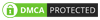
No comments:
Post a Comment