Music lovers always tend to enjoy listening to their music in a most favorite style and they use to set up the tune if their sound through using the Equalizer only. I have stated a guide for adding Sound Equalizer on Windows 10 PC or Laptop.
Audio drivers should have been installed/working on your computer or Windows device, live internet connection, and user account to let install apps with administrator privileges. After this, follow the below steps to proceed.
Step 1
First of all download up to the ‘Equalizer APO‘ for your system i.e Windows 10/7/8.1 from the mentioned link. This is the type of setup for the system-wide equalizer that will be recreating up the Equalizer function on your Windows.
Step 2
Now after you have downloaded the above software and you are installing it, you will be prompted with the panel asking you for selecting the playback devices. Just select the devices for which you want to the equalizer work after being installed.
Step 3
Click on the “OK” button of the panel after selecting the all desired playback devices. This will now begin to install up to the Equalizer APO software on your device, let it be installed without interfering at all. After the successful installation of the above software, you should restart your device.
Step 4
To control up the Equalizer, you will need to install another Equalizer GUI software which is PC Equalizer GUI for Windows 10/7/8.1
Step 5
Now by using the PC equalizer, you can easily control, alter the different presets of the Equalizer and not only that, you can also play with various other aspects of the sound like Bass, stereo/mono output etc all. That’s all! After your settings, your PC will execute up to that equalizer setting perfectly in every of sound that your PC outputs.
The equalizer that you get working on your device could help you lots in many different ways therefore just go for it on your Windows 10 device!
Please share this post and comment below if you have any suggestions or queries regarding this post!












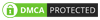
No comments:
Post a Comment