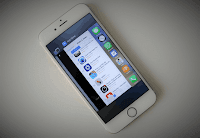 Hello guys! Wanna speed up your latest Iphone without Jailbreaking? iOS 9 might seem pretty fast and responsive to you, but did you know it can be even faster? If you disable system animations using this neat trick — which requires no jailbreak — you get apps that open and close so fast you won’t have time to lift your finger from the screen.
Hello guys! Wanna speed up your latest Iphone without Jailbreaking? iOS 9 might seem pretty fast and responsive to you, but did you know it can be even faster? If you disable system animations using this neat trick — which requires no jailbreak — you get apps that open and close so fast you won’t have time to lift your finger from the screen.Procedure:
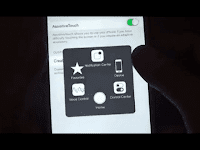
- Open the Settings app, tap General, then Accessibility
- Tap AssistiveTouch, then tap the toggle to enable this feature
- Return to your home screen and drag the white AssistiveTouch button to the bottom right corner
- Swipe down on your screen to get into Spotlight
- Swipe back up to dismiss it again
- Repeat steps 5 and 6 for around 20 times
 For those that have still not gotten it to work… Start off with the assistive touch button in the right hand lower corner of the screen. Every time you slide down in spotlight search make sure you wait for the assistive touch button to move on top of the keyboard and continuously repeat steps 3 and 4,”
For those that have still not gotten it to work… Start off with the assistive touch button in the right hand lower corner of the screen. Every time you slide down in spotlight search make sure you wait for the assistive touch button to move on top of the keyboard and continuously repeat steps 3 and 4,”
In simple words... This process causes the Springboard animation engine to become “confused.” As a result, it is disabled, and you have an iOS device with no system animations. Now try opening and closing apps and using the app switcher and check how just how fast it is.
Note:
Restarting your iOS device reactivates the animation engine, so system animations will return. You can do this if you decide you prefer iOS with the animations, but repeating the steps above will disable them again for those who prefer the speed improvements.
Now enjoy your speedy IOS device! Keep visiting for more tricks and tips :)
THIS CAN HELP YOU IN FUTURE!
THIS CAN HELP YOU IN FUTURE!

![How to install UX SoundMod on Android [5.0-7.0+]](https://blogger.googleusercontent.com/img/b/R29vZ2xl/AVvXsEirUqer-2mm2nsyQROO6SRf6GpZXxQyBM4xKNrKRKSxQYIxK3a32YujXmchdlj4X-vyeAVN4W2xooNRldZ9B4k1VbAX8oLQiCRS4Z4VTGbmkq_2suKBN3_mWFt-Vj4lEvNpgAnwoEPKoGLH/w72-h72-p-k-no-nu/how-install-ux-sound-mod-android.jpg)







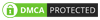
No comments:
Post a Comment