The Android users are searching for new ways for fixing this display overlay detected issue. Similarly to that, the "display Overlay Detected" errors has been detected on Marshmallow too. most customers did not permit "display overlay detected," app permissions and so I determined to make a simple post that lets in all of the user to to quickly fix very irritating Android error "Screen Overlay Detected."
Affected mobile phones: Samsung S5, J7, J7 Prime, Note 4, LG G4, Motorola Moto G3, Moto X Play, OnePlus One, Lenovo, K6 Power, Gionee S6, Nexus 6.
Affected mobile apps: WhatsApp, Facebook, Sharing mobile apps & UI.
Affected OS: Mostly Android Marshmallow & Nougat.
The Android popup saying "Screen Overlay Detected" message shown on the display screen if the user is trying to grant permission and the Android system quickly alerts you that a screen overlay has been detected. Let's see what is this "Screen overlay detected" notification? And how to solve frustrating Android error "Screen Overlay Detected" as quick as possible.
This error occurred whenever you're running a floating app in the systems, and in the background, your overlay is continuously running. And if you start a newly installed app, which requests to access rights, the Android OS will not provide you the permissions to be changed when an overlay is running; thus the OS shows the message presenting a "Screen Overlay Detected" error.
Method- 1
Uninstall these apps
Check whether you are not installed the apps like 'Clean Master,' 'Twilight,' 'File Manager,' 'Drupe,' 'Lux' & 'CM.' If you are previously installed any one of this application then first, you need to uninstall it. Also, you required removing any screen dimmer app.
- Go to 'Google Play Store' Application >> My apps & games
- Now search the name of apps and remove those as listed above.
- Click on the Uninstall (Repeat this steps with all applications)
After completing this all steps "Restart" your Android device. And you are done. Check the error has gone now.
Method- 2
Turn off Side Key panel
As you see in recently launched smartphones, it gives you quick options including "One-Handed Operation." You want to disable it before you are going to install any new applications.
- Go to "Settings." >> "Display and Wallpaper" >> "One-handed operation."
- You will see "Side key panel" click it. >> OFF it by pressing the Green colored symbol on the right side of the top.
That’s it! This method also solves the error.
Method- 3
Turn off Application Overlay
- Go to "Settings" >> "Applications" or "Application Manager."
- Click on "More" which is displayed on the right side of the top
- Now in the list, tap on "Apps that can appear on top."
- Turn off applications.
I hope these simple steps are pretty enough for you to get rid of "Screen Overlay Detected." Now onwards, you will not get disturbed in future. If you have any problem about Android OS then feel free to ask & don't forget to share it via comment section shown below...



![How to install UX SoundMod on Android [5.0-7.0+]](https://blogger.googleusercontent.com/img/b/R29vZ2xl/AVvXsEirUqer-2mm2nsyQROO6SRf6GpZXxQyBM4xKNrKRKSxQYIxK3a32YujXmchdlj4X-vyeAVN4W2xooNRldZ9B4k1VbAX8oLQiCRS4Z4VTGbmkq_2suKBN3_mWFt-Vj4lEvNpgAnwoEPKoGLH/w72-h72-p-k-no-nu/how-install-ux-sound-mod-android.jpg)







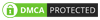
No comments:
Post a Comment